We are going to use Atomicorp repository to install OpenVAS on Rocky Linux 8.
OpenVAS is an open source full-featured vulnerability scanner.
Pre-requisites
We’re going to need a Rocky Linux 8 server with at least 2 CPU cores and 2GB of RAM.
Installation
For installation using Ansible, see the GitHub repository.
Disable SELinux and Reboot
OpenVAS requires SELinux to be disabled I’m afraid:
$ sudo setenforce 0 $ sudo sed -i 's/SELINUX=enforcing/SELINUX=disabled/g' /etc/selinux/config $ sudo reboot
Verify:
$ sestatus SELinux status: disabled
Configure Sysctl Values
$ echo "vm.overcommit_memory=1" | sudo tee /etc/sysctl.d/10-openvas.conf $ sudo sysctl -p /etc/sysctl.d/10-openvas.conf
Enable PowerTools Repository
$ sudo sed -i 's/enabled=0/enabled=1/g' /etc/yum.repos.d/Rocky-PowerTools.repo $ sudo yum repolist
Install Atomicorp Repository
Import GPG keys:
$ sudo rpm --import https://www.atomicorp.com/RPM-GPG-KEY.atomicorp.txt $ sudo rpm --import https://www.atomicorp.com/RPM-GPG-KEY.art.txt
Setup the atomicorp repository:
$ VERSION="1.0-23"
$ sudo yum install https://updates.atomicorp.com/channels/atomic/centos/8/x86_64/RPMS/atomic-release-${VERSION}.el8.art.noarch.rpm
Install EPEL Repository
Setup the EPEL repository:
$ sudo yum install epel-release
Install gvm Package
$ sudo yum install gvm
Configure Firewall
If you use firewalld, then configure it to allow inbound traffic on TCP port 443 for HTTPS connections:
$ sudo firewall-cmd --permanent --add-service=https $ sudo firewall-cmd --reload
Setup OpenVAS
Note that this will take a very long time, it may be an hour or so before the setup is done.
$ sudo gvm-setup
You will be asked to set up an admin user password at the end of this.
Check OpenVAS version when setup is done:
$ openvas --version OpenVAS 22.4.0 gvm-libs 22.4.0
Do note the following when working with systemd.
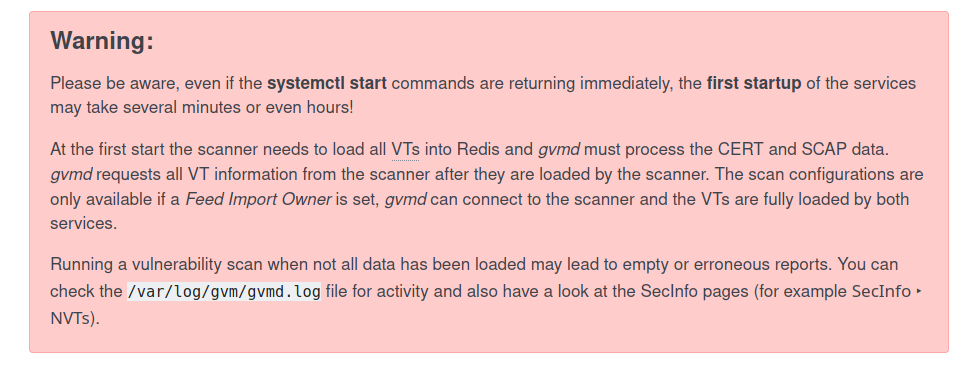
You may see port lists and scan configs empty because these are not baked into the product, but retrieved from feeds instead.
How to Reset gvm Admin Password
Use the following command if you need to reset the admin password:
$ runuser -u gvm -g gvm -- gvmd --user=admin --new-password=changeme
OpenVAS Web UI
Open a web browser and navigate to the server’s IP address, use the login credentials that you’ve set up in the previous step.
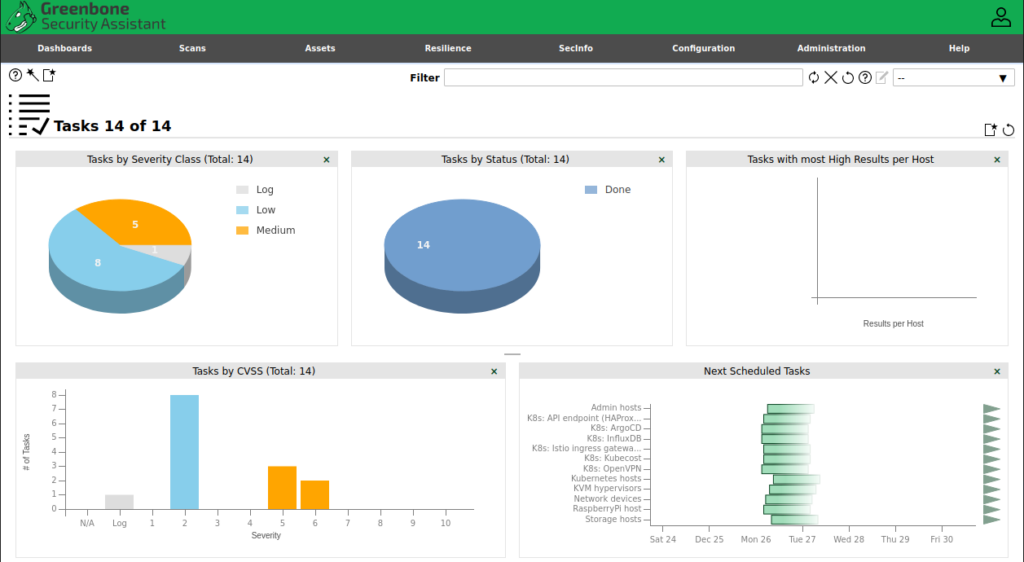
Happy vulnerability scanning.

Great article! Such a shame that a security tool does not support SELinux.
Hi! this guide works with Centos 8/9 or RHEL 8/9?
Thanks!
Hi, Rocky Linux is bug-for-bug compatible with RHEL, therefore it should work on RHEL 8 (although I’ve not tried it).
issue installing gvm
Rocky Linux 9
you need perl-XML-Twig
do the following
sudo dnf –enablerepo=crb install perl-XML-Twig
how to update the vulnerability data. i have installed gvm on rocky linux but still the updates are in progress from the last 3-4 days.
OpenVAS vulnerability data is updated daily by using cron, have a look at the file
/etc/cron.daily/gvm. From personal experience, you do need at least 8GB of RAM for feeds to get synced and processed successfully as otherwise there is a risk of the process failing due to OOM and starting over, thus never completing. Please check the logs to see if there are any problems, e.g.